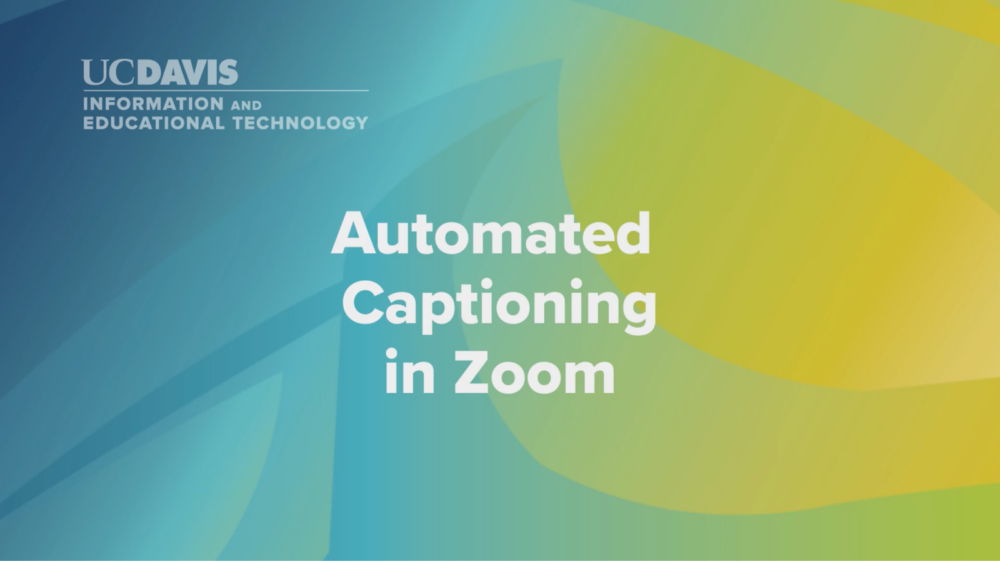By Joshua Hori. Every Zoom meeting can be accessible by turning on your closed captions using three easy steps. Zoom’s automated captioning feature is a valuable tool that allows participants to read captions of what is being said during meetings and presentations. This not only benefits the hearing impaired but also those who may miss information due to distractions during the course of any meeting. If you have not yet started using the Zoom Caption option when hosting a meeting, start today. The following Automated Captioning in Zoom presentation demonstrates how to activate automated captions in Zoom and provides the many benefits of using this feature.
Zoom: Activating Automated Captions
From Mark Deamer April 11, 2023
Webinar Transcript
Welcome to automated captioning in Zoom. We’ll be demonstrating these three steps that will allow you to activate this Zoom feature.
The three steps are:
- Updating your settings
- Initiating a Zoom meeting
- Three: clicking on “Show Captions” during the meeting
To activate this feature, you’ll need to sign into the Zoom web portal at ucdavis.zoom.us. Enter your CAS credentials to log in. Once you are in the web portal, click on “Settings”, Enter “captions” in the settings search field, and hit return. The settings related to captioning will appear. Activate automated captions by clicking on the toggle.
Next, deactivate “Save Captions” to ensure both your privacy and the privacy of others. Close the web portal. Now, moving to the Zoom Client application, if you are currently in a meeting, you will need to exit, then rejoin the meeting to enable automated captions. You can also start a new meeting to practice.
The “Show Captions” button should now appear at the bottom of the video display screen. Click on the button once and verify the language to be used. You should now be able to see automated captions appear as you or any other participants speak. Thanks for watching.
About the author

Joshua Hori
Accessible Technology Coordinator
UC Davis
[Editor’s note: May marks Global Accessibility Awareness Day (GAAD), which happens on the third Thursday of the month, each year. On this occasion, Mark Deamer, Digital Communications Specialist and the UC Davis Information and Educational Technology team, generously provided the webinar, “Automated Captioning in Zoom,” essential to advancing best-practices in accessibility within one second. Read more and/or listen to the webinar now. Thank you, Joshua Hori, for this article, and Mark Deamer, for creating an insightful video that demonstrates the easiest way to enable automated captions in three steps.]
About the video producer

Digital Communications Specialist
University of California, Davis
Cover photo caption: Screenshot taken from the “Automated Captioning in Zoom” webinar by Mark Deamer.