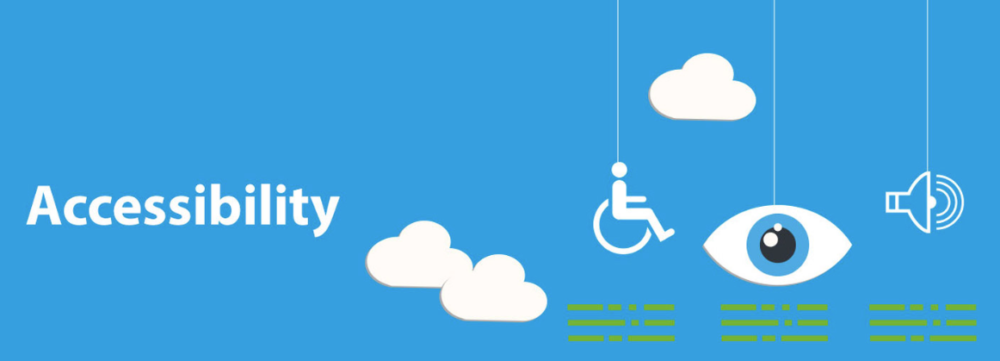By Yvonne Tevis.
Imagine if you were blocked from using the Internet – no websites, no shopping, no apps, no Uber… How frustrating would that be? How would you get anything done?
That’s the experience people with disabilities can have. If they can’t easily tab through a website or use “assistive technologies” to get information and make requests, it is simply inaccessible to them.
At UC we’re changing that. Our policy is to make online resources accessible to everyone, particularly individuals with disabilities. That means, we should either design them to be accessible, or buy them that way.
Who is responsible for accessibility?
Accessibility isn’t just an IT problem.
- Do you make PDFs?
- Do you create videos?
- Do you buy software or other electronic devices?
- Does your team post material on the web, or distribute it electronically?
As a UC employee, you need to make sure whatever you produce, as part of your job, is accessible to people with disabilities. And now you can learn how!
UC has procured short, online training courses developed by our accessibility partner, Siteimprove. (See “UC Gets Systemwide Website Accessibility Checker.”) The courses teach you how to make accessible documents, videos, and PDFs; how to support the purchase of only accessible hardware; and much more.
Where to find the courses
At most locations, you can get to the courses by logging-in to either (1) the UC Learning Center and searching for “accessibility” or the course name (see list below) or (2) the Siteimprove Training Academy and clicking on the Help Center and Academy tab. For assistance, email your location’s Siteimprove administrator.
The course list
You likely will want to start with Accessibility Principles to get a good introduction to accessibility. Here’s the list of courses:
- General Digital Accessibility Principles: A basic awareness course
- Accessibility for Developers Part 1: Basics, images, tables, multimedia
- Accessibility for Developers Part 2: Navigation, structure, coding, CSS, color, forms
- Accessibility for Content Contributors: Formatting, images, tables, and accessible documents, audio, and video
- Making Accessible PDFs: Creating/converting documents, testing
- Making Accessibility a Priority: Getting support, assigning roles, auditing for compliance
- Testing for Accessibility: Automated testing, manual testing, reporting
- Accessible Purchasing: Evaluating and purchasing accessible products
- Accessible Documents: Creating accessible content, software considerations
- Accessible Multimedia: Transcripts, captions, descriptions, and additional requirements
- Accessibility for the Classroom: Writing/formatting content, images and color, multimedia
- Accessibility for Designers: Style, images, color
- Accessibility for Marketers: Branding, content, images, multimedia
A web monitoring tool too
You may be interested to know that UC also has licensed the Siteimprove app for monitoring and improving website accessibility. All UC locations have access. To use it you need to get an account – contact your location’s Siteimprove administrator and read the UC website about Siteimprove.
For more information in general about IT accessibility, go to the systemwide electronic accessibility resources site.
 Yvonne Tevis is editor of the UC IT Blog and chief of staff, Information Technology Services, at the UC Office of the President.
Yvonne Tevis is editor of the UC IT Blog and chief of staff, Information Technology Services, at the UC Office of the President.